Using The Rare Breed App
Open Rare Breed App Home Page / click on Live, Movies, Series to update channels. Update channels daily is recommended by clicking on Live, Movies, or Series / toggle down to choose Last Updated & hit enter to refresh. The 3 vertical dots at top of each page allow you to sort your favorites folder. For Live / best is A-Z / Movies / Newly Released best is Top Added / Series best is A-Z. To add to favorites Live / Locals are your local channels such as ABC, CBS, NBC, FOX When you open a live channel / hold the enter button until appears / release button / select enter again & release. A heart will appear in the right-hand side of the selected channel you just added to your favorite’s folder. USA Channels are those most watched on other cable companies plus, Premium Channels such as HBO, STARZ, ETC. Add these channels to your favorite’s folder as well.
Note: download the Discord app to check PPV events report channel disturbances, etc.
See settings at top of home page on Rare Breed / open / go to Player Selection / toggle to top & select Add Player / select VLC Player / Add / & in the gray boxes change Movies, Series, & Catch Up to VLC Player .
Reminder: update channels regularly. To see your new expiration date after making a payment update live channels. If it does not update log out & back in.
How To Stop Buffering On Firestick In November 2022
This step-by-step guide will show you How to Stop Buffering on Firestick in 2022.
You can stop buffering on Firestick by increasing network speed, using an ethernet connection, updating software, using a fast VPN, and many other solutions found in this list.
The has become the most popular streaming device on the market today due to its low price point, ease of side-loading popular apps, 4K compatibility, and much more.
But just like any other streaming device, it can have buffering issues which makes your viewing experience frustrating.
Because the Amazon Firestick remains one of the most reliable and convenient streaming devices in the market today, buffering issues can be easily fixed through the simple troubleshooting techniques outlined below.
While the tips below are shown on a Fire TV Stick 4K, these will also work on any Fire TV device.
This also applies to Android devices such as MECOOL Boxes, NVIDIA Shield, Chromecast with Google TV, Tivo Stream 4K, and generic Android TV Boxes.
This article is divided into the following sections:
- What Causes Buffering on Firestick or Fire TV
- 15 Fixes to Stop Buffering on Firestick or Fire TV
- Frequently Asked Questions about Buffering on Firestick or Fire TV
Keep Your Fire Tvs Operating System And Apps Updated
Your Amazon Fire TV Stick should automatically update both its own operating system and any apps you may have installed on the device. However, from time to time, you may want to manually update your Firestick.
To force an update, do the following:
You May Like: Make A Pie Chart In Google Sheets
Directv Stream Cash Back
- Only valid for new DIRECTV STREAM subscribers.
- Only valid once per household.
- You must pay and maintain service for at least one month to be eligible.
- Purchase must be completed on the DIRECTV STREAM website.
- Youll receive gift card 4-6 weeks after purchase .
- Cannot be combined with any other promotion and wont be eligible if you try to use a coupon code or cash back from another site.
Different Ways To Record On Fire Tv Stick

To use the fire stick recording feature, you need to install and set up the device properly. Follow the guide below to set up your fire TV stick.
Plug your Amazon Fire TV stick into the HDMI port of your TV.
The device needs the power to operate. You can power up the device by plugging in the USB connector that comes with the device to your TV’s USB port and then to the device’s USB connection port, which will find on its side. Alternatively, you can power it up using an AC power supply.
Switch on your TV and set it to the correct HDMI input channel that your fires stick is plugged into.
Switch on your Amazon Fire TV stick â your TV should display a loading screen with the logo of the Fire TV stick.
Insert batteries into the remote controller, and it should automatically pair with your Fire TV Stick. If it does not match with your stick, press the Home button and hold for about 10 seconds to set your remote to Discovery Mode, where you can quickly complete the pairing process.
Set up a Wi-Fi connection to your router to connect your stick to the internet.
Using the device’s remote control, walk your way through the welcome and installation instructions on your TV screen to register the device to your Amazon account.
Your Fire TV stick is ready to use. Now, you can log into any streaming channel to find your favorite content and stream to your TV or follow the guide below to learn how to record from firestick.
How to Record on Firestick
Don’t Miss: The Original Italian Pie New Orleans
Reset Firestick To Factory Default
When you reset your Firestick, it will return to the same state it was in when you first purchased it.
It is simple to reset a Firestick or Fire TV and only takes a couple of minutes.
Please keep in mind that when you do this, you will be erasing everything on the system. After your system reboots, you will need to reinstall your applications.
For more step-by-step instructions, view our tutorial below.
TROYPOINT TIP: Please keep in mind that when you do this, you will be erasing everything on the system.
Luckily, you can use the Free TROYPOINT App which includes the Rapid App Installer!
Install the Best Streaming Apps in Minutes
The free TROYOINT app includes over 50 of the best streaming apps including the one youre about to install on this page.
Guide To Streaming Video Services
Here are all the details on where to stream movies, TV series, sports, and more
Every year, more people ditch cable and satellite TV and rely on streaming services, instead. In fact, in July 2022 streaming viewership surpassed the number of people watching cable TV for the first time ever, according to Nielsen.
One reason is the exploding number of streaming options now available. These days, half of all U.S. households with broadband access subscribe to four or more streaming services, and almost a quarter use nine or more, according to research from Parks Associates.
The traditional big threeAmazon Prime Video, Hulu, and Neflixhave been joined by dozens of additional services, from Apple TV+ and Disney+, to Paramount+, Peacock, and beyond. You can choose niche services, like BritBox, or sign up for services like YouTube TV, which offer live TV channels, just like cable TV. And a number of services now have ad-supported tiers: Agree to watch some ads and you can pay less each month.
There are also growing numbers of streaming services that are just plain free, which can help make all this more affordable.
This guide to the major streaming services should help you sort through the choices. Scroll through all the listings, or jump to the category of service.
Consumer Reports also has advice on selecting a streaming media device. And CR members can search our TV ratings, which have test results on hundreds of models.
Also Check: Glass Pie Plates In Bulk
What Causes Buffering On Firestick
Some of the most common issues why buffering happens on Firestick or Fire TV include:
Bad Connection
Legal Disclaimer
Oftentimes the main reason users experience buffering is due to a bad internet connection. There are several fixes for this which we outline below.
Overheating device
The Firestick tends to overheat when used continuously for long hours.
Buffering is just one effect along with connectivity loss, frequent restarting, lagging hardware, freezing menu, and melted casing.
Outdated OS
If your Firestick has an outdated operating system, it will not be able to fix bugs that may cause buffering.
Distance between the Firestick/Fire TV and the modem router
When the device is out of range of your wireless network, it will have poor signal strength from your modem router.
Full storage and low RAM
Both the Firestick and Fire TV are equipped with only 8 GB of internal storage.
Your online activity is logged by your Internet Service Provider, app/addon devs, and government through your identifying IP address.
Stream anonymously by using Surfshark VPN.
Surfshark will encrypt your connection to the Internet and mask your identifying IP address so you will become anonymous.
Your identifying IP Address is currently 72.240.86.42
SAVE 84% ON SURFSHARK + GET 2 FREE MONTHS
Surfshark backs their service with a 30-day money back guarantee.
Surfshark allows you to use your account on unlimited Internet-connected devices
Other hardware problems
Ads and Suggested Content
Clear The Firesticks App Cache And Data
The Amazon Fire TV Stick offers 8 GB of storage. While once upon a time, 8 GB was an impressive amount of storage, todays apps require larger amounts of storage for the app and its data.
An apps data and its caching can take up quite a bit of storage space. Just like a computer or mobile device, if your Fire TV Sticks storage starts getting full, things can slow down.
To clear stored data and temporary data caches, do the following:
While you likely wont have to re-enter your login credentials, there is a slight chance some of the apps may require you to log in again.
Also Check: Our Daily Bread Discovery Series
Check The Strength Of Your Wifi Signal
Extended buffering could be an indication that youre using a weak WiFi signal. Its easy to check the strength of your WiFi signal in the Amazon Fire TV Stick settings:
If the connection isnt Very Good, try moving your WiFi router to a closer location, or move the Fire TV to a location closer to the router.
If that isnt feasible, check for other connected devices that use the same WiFi network, as they may be interfering. Try temporarily shutting down those devices and see if things improve.
Other WiFi networks operating on the same channel can also cause interference. Try logging into your wireless network administration page and changing the channel that your WiFi network uses.
Check to see if youre using your WiFi routers 2.4 GHz or 5 GHz frequency. While 5 GHz will provide a faster connection, it also has a shorter operational range than that offered by 2.4 GHz. If your device is on the other side of the house from your router, you may want to change it to 2.4 GHz.
Clear App Data & Cache
The more Firestick Apps you install, the more files are stored on the cache.
This is done to avoid downloading the same content again when you use the app the next time.
You may also clear the data of the app to remove all files on the cache plus other files, user settings, documents, login information, and the like. Its recommended if you want to reset the app.
Also if you have Filelinked installed on your device you will want to remove your Filelinked Codes every so often.
Recommended Reading: Omni Parker Hotel Boston Cream Pie
Keep Your Firestick As Cool As Possible
Heat is the enemy of any electronic device, and your Android Fire TV device is no exception. If you have numerous apps or services running on your Firestick, the devices performance can take a big hit.
Depending on which HDMI port you have your Firestick plugged into, it can take a lot of heat from your television. Consider using a different HDMI port or perhaps an HDMI extender. Use a fan in extreme cases.
Look For Other Devices That Are Hogging Your Network Bandwidth
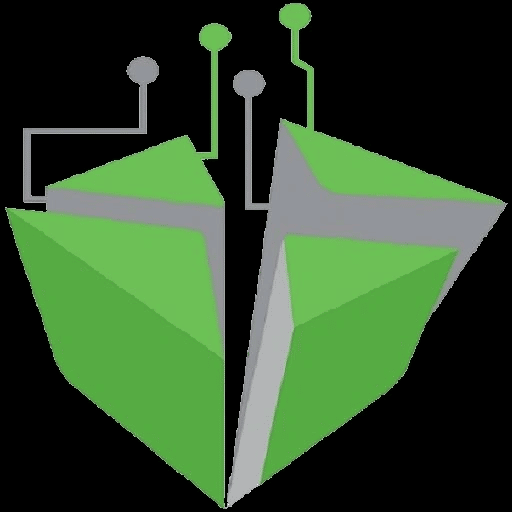
Any device you connect to your home network uses bandwidth. This reduces the available bandwidth for other devices to use. If your Firestick has to share your networks available bandwidth, streaming performance can suffer.
If you have other devices, like computers or other devices downloading large files, stop these bandwidth-heavy downloads to free up bandwidth for your Fire TV to use.
You May Like: Bisquick Easy Chicken Pot Pie
Why Is Amazon Prime Always Buffering
There are a couple of possible explanations for why your Amazon Prime is buffering. One possibility is that you’re using an old Firestick that doesn’t have enough memory to handle the streaming.
Another possibility is that there’s something wrong with your internet connection. If you’ve ruled out those possibilities and are still having trouble streaming, it might be worth trying a different device or checking your internet speed to see if it meets the requirements for streaming.
How To Install & Use Iptv
Legal IPTV services are available on a wide range of devices out there. You can download them from official stores such as Amazon App Store, Google Play Store, and Apple App Store.
If you are sliding with an unverified IPTV service, you will have to rely on sideloading to install the IPTV service on the device.
Most IPTV providers offer a detailed installation guide on their websites to use the service among all the supported devices.
When you register for an IPTV service, you will receive an email with login credentials as well as an M3U link to connect an IPTV service to an IPTV player.
These IPTV players are reliable and are built to stream IPTV services only. Also, most of these players support a wide range of devices including Amazon FireStick, Android TV boxes, Smart TVs, iOS, Windows, and more.
Check out the following guides to install and start using your favorite IPTV service:
Also Check: How Does Beauty Pie Work
What To Look For When Shopping For Iptv Service
We are going to list more than twenty IPTV services in the post. Choosing the perfect option among them can be a head-scratcher for you.
There are multiple factors to consider before you settle with an IPTV provider. Check out the list below, note them down, and start your hunt for the best IPTV service out there.
- Price and Payment option Some IPTV services might only support Bitcoin as a payment option, which might not be feasible for the majority out there
- Live TV channels support
- Electronic Program Guide support
There are hundreds of IPTV providers out there. At first glance, they will look identical to you with big numbers of live channels, TV series, movies, and more.
First, you need to stay as anonymous as possible when opting for an unverified IPTV service. We would advise you to create an anonymous email ID to use across unverified IPTV services. Also, when it comes to payment, you can pay the monthly/yearly plan with cryptocurrency or a service like Abine Blur for credit cards.
No such issues with the legal IPTV services. You can use your official email account and personal debit/credit card to get started.
You also need to check the number of connections you can use with the selected plan. Higher plans usually come with 5 device support at a time while some cheaper ones might hold you back with a single device stream.
While paying for an IPTV service, dont forget to check out higher plans as they come with VOD , 24/7 Customer Support, and more.
How To Turn Off Collect App Usage
The Amazon Firestick conducts housekeeping in the background, while also collecting data from the installed apps on the device. Plus, some applications will run in the background, possibly using the devices internet connection in the background while youre actively streaming in the foreground. Try turning off these features if youre having buffering issues.
Recommended Reading: Gluten Free Dairy Free Egg Free Bread
Why Does My Firestick Just Keep Loading
There is a possibility that other connected devices on your network are using up bandwidth. Check for other devices downloading large files or multiple devices that are already streaming. Also, check your internet connection to be sure there is nothing wrong with it.
Make sure your Firestick is running the latest version of its firmware. Also, make sure you are running the latest version of the apps youre using. As a last resort, reboot your Firestick and try again.
How To Stop Buffering On Firestick Solutions
The following list provides over 15 methods to help stop buffering on the Firestick/Fire TV.
These Firestick Buffering tips are listed from the most effective to least effective, but each method should help.
We suggest bookmarking this page to check back for new methods, as this will update due to the release of new Firestick models like the Firestick Lite.
The following list was last updated on Thu, Nov, 03, 2022
Some of the solutions below can also be found in our guide on YouTube Videos Not Playing.
You May Like: Order Shari’s Pies Online
Redbox Free Live Streaming
Do not confuse the Redbox Free Live Streaming service with another third-party live TV app Redbox TV APK.
Redbox Free Live Streaming is an official app available via Amazon Store. Redbox TV APK, on the other hand, is an unofficial app and needs to be sideloaded onto FireStick.
The official Redbox app offers nearly 30 live TV channels that you can stream for free. It is an ad-supported service. Hence, you will see commercials regularly.
- Supported Devices: Android, iOS, PlayStation, Xbox, Windows, and Mac
- Number of channels: 30+ free channels
- Price: Free with ads