Additional Pie Chart Formatting Options
There are a variety of ways to customize a pie chart. You can create new categories, sort how the slices appear, and add WordArt.
Resorting By Slice SizeIf you want to position the slices based on size , sort the original data using Excels sorting tool, and the chart will automatically update group the chart slices by size.
Combining Small Slices into an Other CategoryThere are two ways to combine a number of small categories into one other category. To do this easily, enter data into Excel but combine the desired numerical values into a single row and name the categorical value other.
Below is a more complicated method:
Enter data into Excel with the desired numerical values at the end of the list.
Create a Pie of Pie chart.
Double-click the primary chart to open the Format Data Series window.
Click Options and adjust the value for Second plot contains the last to match the number of categories you want in the other category.
Right-click on one section of the secondary chart, click Format Data Point, click Fill, then click No Fill from the color drop down.
Repeat this for each slice of the secondary plot.
If you have data labels, remove them from each section of the secondary plot as well.
If there are lines connecting the main chart and the now-invisible secondary chart, right click a line, click Format Series Lines, click Line, and click No Line from the color drop down.
How To Make A Pie Chart In Edrawmax
Step 1: Select Chart Type
When you open a new drawing page in EdrawMax, go to Insert tab, click Chart or press Ctrl + Alt + R directly to open the Insert Chart window so that you can choose the desired chart type.
Here we need to insert a basic pie chart into the drawing page, so we can just select Pie Chart on the window and click OK.
Step 2: Create Your Pie Chart
After you select the desired pie chart type and click OK, the example pie chart will appear on the drawing page. You can click Chart icon on the right sidebar to open the Chart pane.
Then you need to import or type the data for making the pie chart. EdrawMax supports users to import xlsx or csv files.
Go to Data pane, click Import, find the data file in the local storage and click Open. Then you will see the data that you want to use appear on the Data pane, and at the same time, the pie chart on the drawing page will also be changed according to the imported data.
Step 3: Format Your Pie Chart
On the Attribute pane, you can change the format and various attributes of the pie chart with various options, including Chart Style, Series Setting, Tag Tittle, Cartesian Coordinate System and Data Format.
Especially, if you dont like the color of any part of the pie, you can go to find Tag Title, click the color icon next to the label and find the desired color on the drop-down menu.
If you want to see the percent labels of each part of the pie, you click Percent Label on the Attribute pane.
Step 4: Change Chart Type
What Else Can I Learn
If youre ready to get even better with Excel, it doesnt take too much training to get started. You can explore formulas, PivotTables, and even Macros, taking your skills from zero to hero. Were highlighting a new deal on Tech Deals right now to give you a head start.
Its called the Professional Microsoft Excel Certification Training Bundle, and you can grab all eight lessons and 45 hours of content right at a cut price now. It contains both beginner and advanced tutorials that you can tackle at your own pace.
The Professional Microsoft Excel Certification Training Bundle has a retail value of $1,600, but you can get started right now for just $39. Its a great way to beef up your skills, and over 11,000 people have already started practicing.
Recommended Reading: Chicken Pot Pie Campbells Soup
How To Create A Pie Of Pie Chart
Its may feel a bit silly, but there are several instances where you may want to create a separate pie chart out of only part of the data from your original pie. This is inventively named the Pie of Pie chart. Heres how to make one:
A pie of pie chart in Excel is indicated by a picture of a big and small pie with lines between them.
Consolidate Data From Multiple Charts
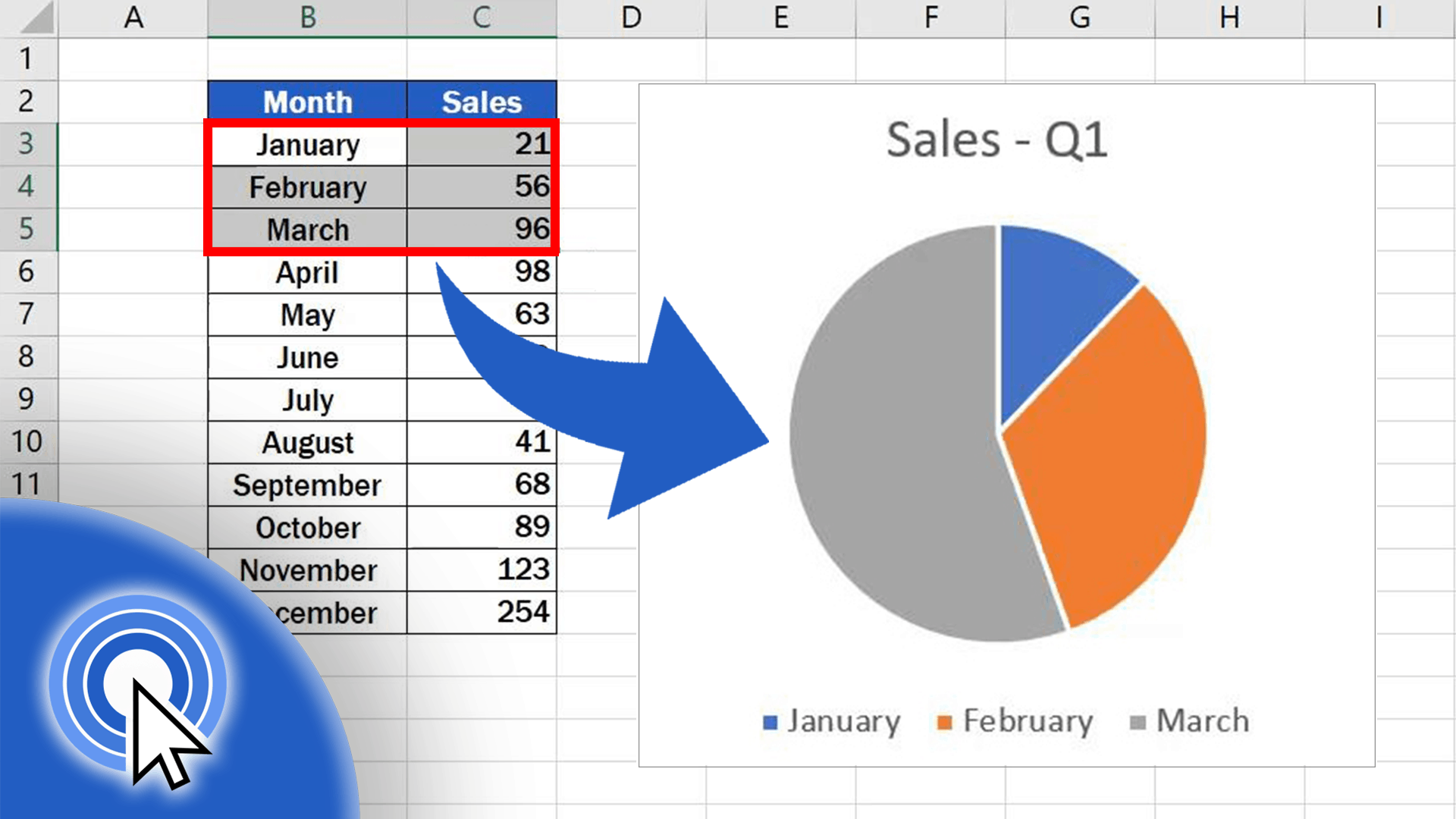
The first approach looks at combining the data used by the pie charts.
It makes sense to show one pie chart instead of three. This would create more space on the report and mean less eye tennis from the reader.
In this example, it will come at the sacrifice of the city comparison though.
The easiest and quickest way to combine the data from the three pie charts is to use the Consolidate tool in Excel.
Lets consolidate the data shown below.
The Consolidate window opens.
Well use the Sum function to total the sales from all three cities.
Next, we have to gather all of the references which we want to consolidate. Click in the Reference box, select the first range, and then click Add.
Repeat this step for the other references.
Check the Left column box as the name of the product is to the left of the values in our data. Click OK.
We now have a consolidated range from which to create our pie chart.
This pie chart makes it easier to see the contribution of each product type to the total revenue, but we lose the comparison between each city that we had with three different charts.
Don’t Miss: Pyrex 8 Inch Pie Plate
Hhow To Export An Edrawmax Chart As Excel File
When you finish making a pie chart in EdrawMax Online, you are also able to save and export the chart as an Excel file.
Go to File tab, click Export > Export to Excel, and the application will automatically save and download the created pie chart as an Excel file. So you can get a pie chart in Excel format. All the Microsoft Office files exported from EdrawMax are editable.
Thus, there will be less trouble or difficulty in creating a pie chart with the help of EdrawMax and you can easily share your graphs and charts made by EdrawMax with your colleagues or friends who may not use EdrawMax before.
In addition, you or anyone else can edit and modify the exported pie chart in Microsoft Excel directly.
Explode A Piece Of The Pie Chart
When you want to add emphasis to a slice of the pie, drag or explode the slice from the rest of the pie. After a slide is exploded, the rest of the pie chart shrinks so that the chart area stays the same size.
Resizing a chart may move the data labels outside the pie slices. Drag a data label to reposition it inside a slice.
To explode a slice of a pie chart:
Select the plot area of the pie chart.
Select aslice of the pie chart to surround the slice with small blue highlight dots.
Drag the slice away from the pie chart to explode it.
To reposition a data label, select the data label to select all data labels.
Select the data label you want to move and drag it to the desired location.
You May Like: Damgoode Pies Little Rock Ar
How To Make A Pie Chart In Excel 2013
Placing your data into cells in Excel provides you with ways that you can compare and interact with your data. Typically this will involve various sorting options and formulas, but you can also create charts and graphs, if necessary. You can even learn how to make a pie chart in Excel 2013 if you have a need for one.
A pie chart can be a helpful visual aid for displaying values in relation to one another. You may be able to tell relatively how large a number is in comparison to other values in a spreadsheet, but the ability to see each piece of data as an individual slide of a pie can be very helpful.
Our tutorial below is going to show you how to take two columns of data in an Excel spreadsheet and show that data as a pie chart.
Our article continues below with additional information on making a piechart in Excel, including pictures of these steps.
More Information On How To Make Pie Chart In Excel 2013
If you click the paint brush tool to the right of the chart you will see a couple of other options for how you can display your data. For example, in the image below I chose to display the data with a percentage of the total overlaid on each pie slice.
Excel offers a handful of various 2D pie chart options, as well as a 3D pie chart option and a doughnut chart option. These different chart options are visible when you click the pie button in the Charts group on the ribbon. If you need to use a pie chart other than the ones that are shown on the pie chart drop down menu then you can click the More Pie Charts button at the bottom of that menu.
Some of the other pie charts available after clicking the More Pie Charts menu include Pie of Pie and Bar of Pie. The layout of these charts will split some of the smaller pie slices from the main pie chart and show that as their own pie chart next to it.
Your chart is going to have some circles on its border that you can drag if you want to make the chart taller or wider. If you choose one of the corner circles then it will expand the chart while keeping everything at scale.
If you click the chart you will see a Design tab and a Layout tab at the top of the window. Choosing the Layout tab provides you with ways to add some needed chart options to the chart, such as labels for your x axis and y axis, you can format data labels, and you can even edit the chart title.
Don’t Miss: Impossible Chicken Pot Pie Bisquick
Create A Pie Chart From The Pivot Table
With everything we need in place, its time to create a pie chart using the pivot table you just built.
Once you do that, Excel will automatically plot a pie graph using your pivot table.
How To Customize The Pie Chart In Excel
The default pie chart design looks good on its own, but you can customize it if you want.
To do so, click your chart so its selected. Then, in Excels ribbon at the top, click the Chart Design tab.
In the Chart Design tab, you will find various chart customization options. If youd like to change your charts color scheme, click the Change Colors option and pick a new scheme.
Similarly, to change your charts style, pick a new design from the Chart Styles section.
Lastly, if you want to use your chart outside of Excel, save the chart as an image file by right-clicking the chart and selecting Save as Picture.
And thats how you personalize your pie charts in Microsoft Excel. If youre creating a handout, you may want to save your Excel sheet as a PDF before printing it.
Making multiple pie charts in your spreadsheets? You can also group your charts with an Excel feature.
Read Also: The Key Lime Pie Company
Change Chart Title Position
Furthermore, regarding edits in a pie chart, we can edit the chart title and its position too. To change the chart title, we can simply on the chart title and write the new title. And, for changing the position of the chart title, follow the steps below.
Steps:
- Firstly, click on the chart area.
- Following, click on the Chart Elements icon. Subsequently, click on the rightward arrow situated on the right side of the Chart Title option. Now, different possible position options will come. Choose any of the options as your wish.
Note:
Make sure that the Chart Title option is ticked on. Otherwise, the chart title will not be displayed in the chart area.
Creating A Bar Of Pie Chart In Excel
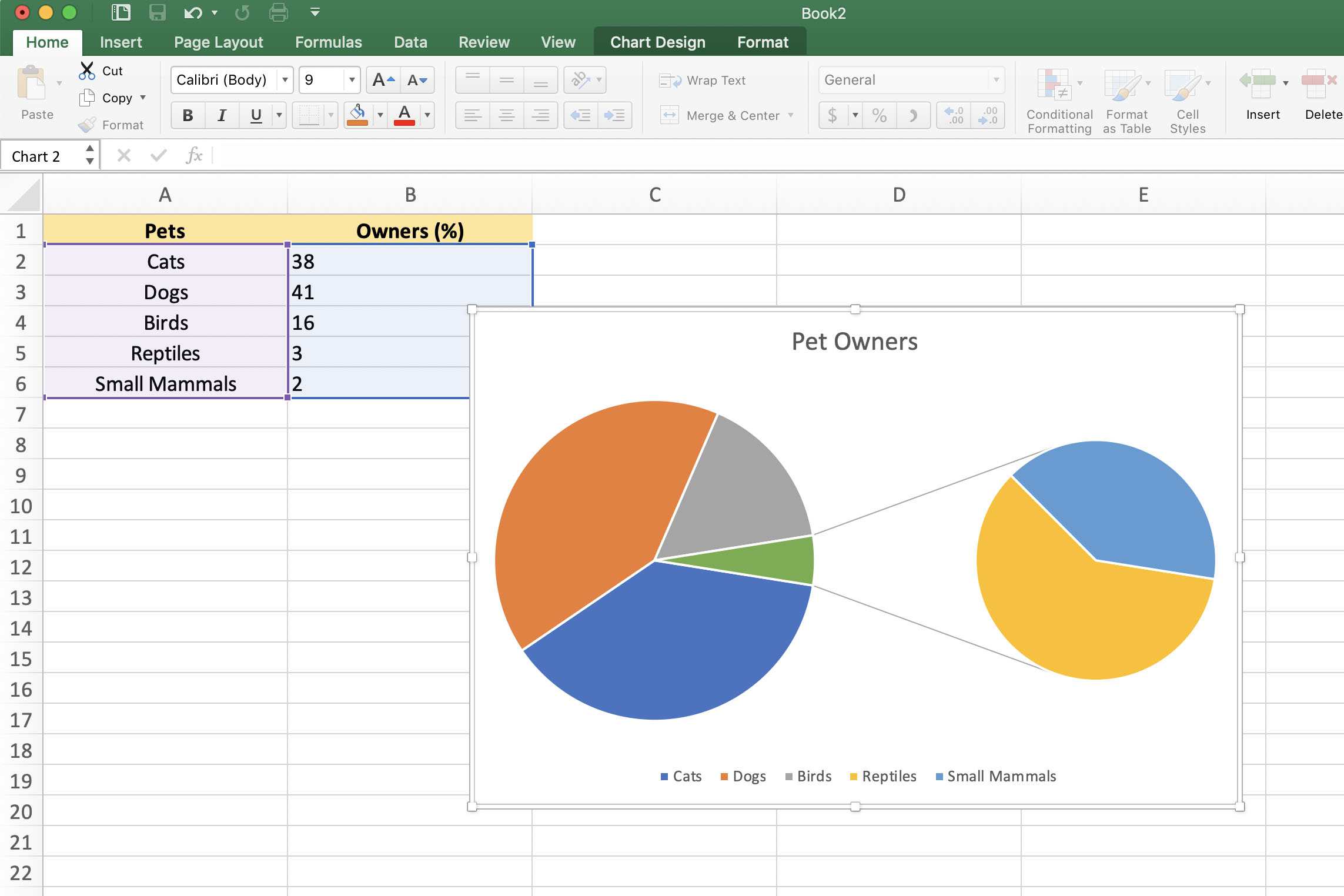
Just like the Pie of Pie chart, you can also create a Bar of Pie chart.
In this type, the only difference is that instead of the second Pie chart, there is a bar chart.
Here are the steps to create a Pie of Pie chart:
The above steps would insert a Bar of Pie chart as shown below.
The above chart automatically combines a few of the smaller slices and shows a breakup of these slices in a Bar chart on the right.
This chart also gives you the flexibility to adjust this chart and show a specific number of slices in the Pie chart on the right in the bar chart. For example, if you want the chart on the right to show a breakup of five smallest slices in the Pie chart, you can adjust the chart to show that.
The formatting and settings of this Pie of bar chart can be done the same way we did for Pie of Pie charts.
Also Check: Betty Crocker Impossibly Easy Chicken Pot Pie
Change Data Labels Position
Just like the chart title, you can also change the position of data labels in a pie chart. Follow the steps below to do this.
Steps:
- Firstly, click on the chart area.
- Following, click on the Chart Elements icon. Subsequently, click on the rightward arrow situated on the right side of the Data Labels option. Now, different possible position options will come. Choose any of the options as your wish as the position of your data labels.
Therefore, when editing a pie chart, you can change the position of your data labels. For example, if we change the data label position to the Inside End option, the result will look like this.
How To Explode A Pie Chart In Excel
It sounds dramatic, but when you explode a pie chart in Excel all youre doing is adding spacing between the pieces. This is quite easy to achieve, and you can do it manually or automatically
Youll see a dotted blue border around your pie that will indicate how far out your pie will explode.
You can repeat the process for each slice in your pie or leave it as-is if you want to highlight a particular result.
Don’t Miss: Key Lime Pie On A Stick Dipped In Chocolate